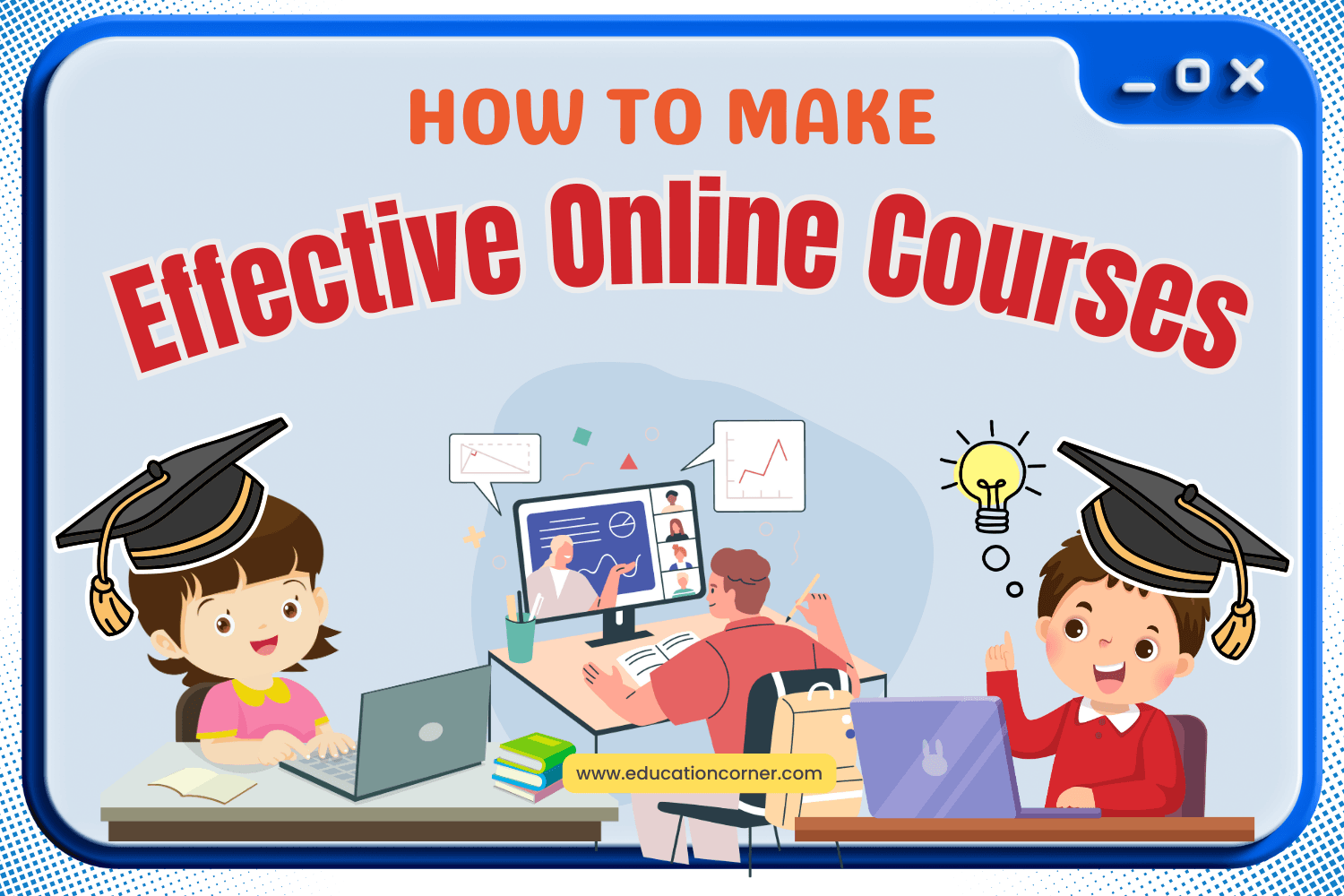One of the biggest innovations of the last decade has been the transition to online coursework. Thanks to the increasing power of computers and the increasing speeds of internet connections, delivering content over the internet has never been easier.
Today, the internet delivers content on a massive scale. News can be delivered through social media feeds, video can be delivered through YouTube, conferences can be held using Google Hangouts, and more. There are plenty of other examples of how the internet has connected the world in a way that has never before been possible.
Unsurprisingly, different industries have tried to take advantage of this new interconnectedness. Businesses now use software to keep team members connected even when they’re scattered around the world, and entertainment companies place a big emphasis on nurturing online communities where they can encourage discussion of their products.
The education industry has not overlooked the rise of the internet and the potentially powerful role it can play, and educators have now been using the web to deliver educational content for more than a decade.
However, despite years of using the internet to deliver content, educators often fail to understand what can make their online most effective. Many educators feel that simply by recording their lectures and putting them online that they’ve done their duty as far as creating online content. However, there’s far more involved in creating effective online educational content.
Basic Tools for Educators
Before examining some best practices that educators should keep in mind when putting together online courses, it’s best to examine the tools they have available to them. When educators think about putting their lessons online, they often think about using video in combination with text.
While it’s true that this is a common approach, how should these formats be delivered? What system will teachers use ? These are only some of the questions that educators should ask.
Video
When it comes to delivering video content, perhaps the most common tool for teachers to use is YouTube. It’s not hard to see why YouTube is often the first choice for video content delivery. All educators have to do is record their videos, upload them to YouTube, and then share the link to the video with their class.
However, YouTube isn’t the only method of delivering video content. In their review of video formats, the researchers Malaga and Koppel identified five different formats that educators could use when encoding their videos. These formats included AVI, WMV, FLV, MOV, and MP4. Each format has its own advantages. For instance, AVI is uncompressed video, which means video is often higher quality but the file sizes are larger. On the other hand, WMV comes in smaller file sizes but also lower visual quality.
When educators record their videos and before they upload them to YouTube, the files are often recorded in one of these five formats. If you’re uploading to YouTube and want the file to be easily visible with little buffering, then a smaller file will do. If the file includes important diagrams or visuals that need to be viewed, a larger file size may be necessary.
Audio
Sometimes, educators want to include audio voice overs in their presentations instead of video. Audio only recordings serve a purpose. For instance, you may have a map that is displayed on the screen for a history class. An audio clip could speak as the student views the map, clarifying what different elements of the map mean.
Basic hardware for recording audio can be found on simple, $20 headsets. However, if you want additional quality in your recordings, you may want to invest in some more solid hardware. A good microphone with high quality recording audio can be bought for around $100. IT may sound pricey, but these microphones are more likely to last longer and pay off in the long term.
Manipulating audio sound files is something you might need to do as well, in case you need to cut out certain sections or rearrange the presentation. There is plenty of software that lets you record audio and splice it. However, among the most popular is Audacity. Audacity is free, cross-platform, and does just about anything you’d need in audio software. You can easily record your audio into the software, cut it and rearrange it, or even add audio enhancements like boosts to the treble or bass.
Software
There’s plenty of software that can make it easier to integrate activities into your online lessons so that students aren’t just passively listening to you talk. Teachers can often get away with using PowerPoint as the basis of their online presentations. PowerPoint allows for teachers to create slides that contain graphic and text information, but the presentation is often fairly straightforward.
More complex presentations can be created using video editing software. Teachers can use images as the background of their presentations and use a picture-in-picture effect to frame them, as the lecturer, in the foreground. This allows the student to have a visual connection to the instructor while also being able to reference supporting images in the larger background.
There are also specialized forms of software that have been adapted for use in the classroom. Articulate Storyline, for instance, is basically PowerPoint with powerful enhancements. Teachers can embed questions and selection options into their slides along with video in ways that the base PowerPoint system isn’t capable of. Articulate wasn’t originally designed for educators but has become popular enough among them that now the software offers an educator’s discount.
Creating Your Online Presentation
When it comes time to finally putting your presentation together, there are a few best practices that you’ll want to follow. These rules have to deal with how you create your media and how you structure the online lectures themselves. By following these guidelines, you can help ensure that you
Media Guidelines
If you’re recording audio, don’t wing it. Plenty of instructors speak a certain way in the classroom. They may be confident while they’re in front of their students. However, when it comes to recording over a microphone, they suddenly find themselves stuttering and unable to find their words.
The best thing to do is write a script or, at least, some key points that you’ll want to follow so that you’re not stumbling through your speech. Also, do a few test runs with your software before you start recording. Test your audio levels so you know how loud to speak during your presentation. Plenty of instructors make the mistake of talking too loudly and causing the audio to ‘pop’ during playback.
On the other hand, video recording is a little different. Today, you can record video and put it on your computer for editing using various software. Using normally large file sizes when recording is fine, but you may want to reduce the quality slightly during editing to save on file space.
If the video of you, the lecturer, is going to be full screen, then you may want to keep the video at a higher quality. If you’re using the picture-in-picture approach, in which the video of you is overlayed on a larger image of your slides, then you can compress the video slightly since it will be presented in a much smaller window compared to the slide it’s overlaid against.
It’s a lot harder to notice some of the ugliness that happens when a video is compressed if the video is presented within a small frame.
Lesson Construction
Once you’ve settled on what you’ll be using to record yourself and the details about your media, it’s time to get into the details of constructing your lecture. The first important consideration is time. Instructors are used to speaking for lengthy amounts of time in the classroom.
However, more and more, we’re discovering just how important active engagement is to learning. When students go hands on with materials, they’re more likely to remember what they’ve learned. The same applies to online lessons. So, how do you keep students engaged?
First, keep your lessons short. Let’s say you have 60 minutes of content that you need to review. Should you put together a 60-minute video and let the student sit there, listening to it? This approach ignores all the advantages of having students at a computer, and yet people still continue to put up lengthy videos online that they expect people to sit through and learn from them.
It would be more effective to use a chunking approaching. As discussed by Simuelle Myers, an instructional designer for Temple University, chunking refers to the process of breaking information up into smaller parts. People learn better when the information is broken up into digestible chunks.
So, instead of putting out a 60-minute video, instead break your video up into 10-minute segments. At the end of every segment, have an activity that students need to complete that reinforces the points of your lecture.
As mentioned, you should break up your presentations with activities. This is the second major guideline to meet in the construction of your lessons. Students can answer a few brief questions at the end of a 10-minute video segment. Or, you can have them answer questions during the lecture.
For instance. They may need to fill In brief responses on a worksheet as the lecture progresses. Some software allows you to embed questions into the online presentation itself, allowing students to answer questions directly in the same software where they’re viewing lectures and viewing slides. The important part is to keep students engaged throughout the lecture.
You’ll also want to make sure to assess your students regularly as the student progresses through their online lessons.
For instance, after completing the total 60 minutes of presentation that you’ve recorded and broken up into segments, the student can take a low stakes assessment. Using frequent but low stakes quizzes is a good way to ensure that students are paying attention to your lecture and lets you ensure that students are learning what you intended.
Low stakes quizzes are a good approach because they keep the pressure low, but the high frequency makes sure that your students are actually paying attention.
Cognitive Load and Slides
Even the best educators may not realize when they’re accidentally overloading their students with information. Overloading is actually common because educators don’t understand how it works. In many cases, educators aren’t even aware of this phenomenon.
Cognitive load refers to the problems with a person’s working memory. People can only process so much auditory or visual information at one time. When there is too much information or when the information is presented in a confusing way, a person’s working memory becomes overloaded and they fail to learn their material.
One of the most popular ways of making online presentations is a combination of PowerPoint slides presented alongside an audio or visual recording of the lecture. This is similar to how many educators teach in their classrooms, with slides containing identical information to what the lecturer is discussing. This approach is actually a big problem and can hurt learning outcomes.
When students are asked to both listen to the audio of a lecture at the same time they’re reading fairly similar PowerPoint slides, it overloads their working memory. Presenting identical information in both visual and audio form overloads the abilities for students to process a lecture. As such, one of the rules of putting together any online presentation is to make sure you don’t use the lecture-slide tactic in this manner.
That’s not to say you can’t use slides and recordings of a lecture in tandem. Instead, you should use slides to display visual information and allow your lecture to convey the textual information. Speak your information and supplement your words with graphic based slides, in other words.
Reuse Your Assets
The bulk of the heavy lifting you’ll be doing when you’re creating your online presentations will be done during your first-time developing content for your presentations. It’s always the hardest when you’re learning a new system. However, you’ll find that simply learning how to use software and put your lectures online won’t take up most of your time.
Instead, what you’ll find is that finding the right assets for your presentations for your takes up a lot of your time. For instance, say you’re describing a historic conflict and you want to use maps to illustrate how the battle unfolded. You have two options. First, you can try and find assets online that you can use in your lecture. However, it’s important to remember that there are copyright issues to using materials you find online. You can’t just find images and integrate them into your lectures without permissions from the creator or unless the images are free for educational use. You’ll spend a good amount of time hunting down free resources and assets this way.
On the other hand, you could create the assets from scratch. Using image software, you could design your own maps that show how the battle played out. If you take this second option, you’ll spend a good amount of time creating these images from the ground up.
Whichever option you choose, save your assets for future use. You can reuse those assets later if you decide to update your presentation. You might have to re-record your lectures at some point to integrate new information, but those assets you found or created may still be applicable. Don’t throw away your hard work, because they may come in handy later. This will help you save on lesson design in the future.
Takeaways
So, when you’re ready to start putting together your online lectures, here are some of the basic principles you should pay attention to.
- Know the software that you’ll be using, including its strengths and weaknesses. Your ambitions for creating a robust online presentation have to work within the restrictions of the software that you’ll be using.
- Don’t create 60-minute lectures that students sit passively through. Instead, break up your presentations into 10-minute chunks.
- Have your students answer questions during or at the end of your smaller presentations.
- Use frequent, low stakes quizzes at the end of larger units, such as at the end of 60 minutes of combined lecture and activity. Frequent, low stakes quizzes help ensure your students are paying attention.
- Don’t create lectures that include identical information in your slides and the audio of your lecture. Instead, make sure your slides have graphic information that supplement what you’re speaking about.
Conclusion
The internet has changed the way that instructional delivery is designed. Today, lectures can be delivered online. However, there are best practices that educators should adhere to when designing their courses.
It’s important to know what software that you’ll be using and how it will affect your presentation. Then, when you’re designing your courses, it’s important to keep your lessons engaging with short, active lessons that keep students paying attention.
By following these principles, you’ll help to ensure that your online content is far more effective than a 60-minute video presentation could ever be.