Imagine you could reduce your workload and stop dragging bags of books around with you!
What is Google Classroom? Google Classroom is an online learning environment It is a place to set and assess student work a hub for sharing resources and a medium for teacher/teacher, student/ teacher and student/student interaction. It works seamlessly with the Google Suite of apps.
Sounds good, doesn’t it?
I get it, you’re stressed and behind with your grading/marking?
Don’t worry, the answer is here, and it’s FREE!
Google Classroom Review 2024
“If a child can’t learn the way we teach, maybe we should teach the way they learn.”
Ignacio Estrada
You’ve probably heard of Google Classroom, you may have even given it a try.
It has come a long way since it first launched, it is now the complete package and I’d be lost without it.
It’s given me, more time and energy to do what I love…
Teach!
Introduction to Google Classroom
The students of today operate in a totally different environment to the one many of us were used to at school.
A digital environment.
We often complain that they are constantly glued to their screens (despite most of us doing exactly the same).
But are we missing a trick?
As the quote at the top of this article suggests, it is not them who need to change, it is us. So why don’t we use this to our advantage?
For the last couple of years, I have exclusively been using Google Classroom app for all home learning (and for a host of other tasks).
It has been a revelation, especially for a relatively unorganized person such as my self.
Want to know why?
In this article, I will be reviewing the key benefits I have found from using the Google Classroom App.
I’ll even be giving you some great hacks that will make it even more useful!
There is an ever-increasing amount of websites and classroom apps that offer home learning management (I have tried many of them) but I remain convinced that the Google Classroom app, linked with Google Drive, Gmail and Google Calendar offers massive advantages over anything I have seen.
If your school uses the Google suite of tools, you can read how to use Google Hangouts Meet as a remote teaching platform in another of my guides: Remote Teaching Using Google Hangouts Meet.
2. What is Google Classroom?
Google Classroom (both the app and the website) is an online learning environment, that, using the Google suite of apps (Google Drive, Docs, Sheets etc.), is a focal point for producing and storing work, for sharing learning material and a medium for student/teacher and student/student interaction.
Sounds good, doesn’t it?
All Google suite apps integrate with each other seamlessly, making both the teacher and students work much easier to organize and complete.
You can have as many classes as you need within the app, each set up with all of your students added (using their google account), this can be set up centrally by the school or individually if you are the only teacher using it.
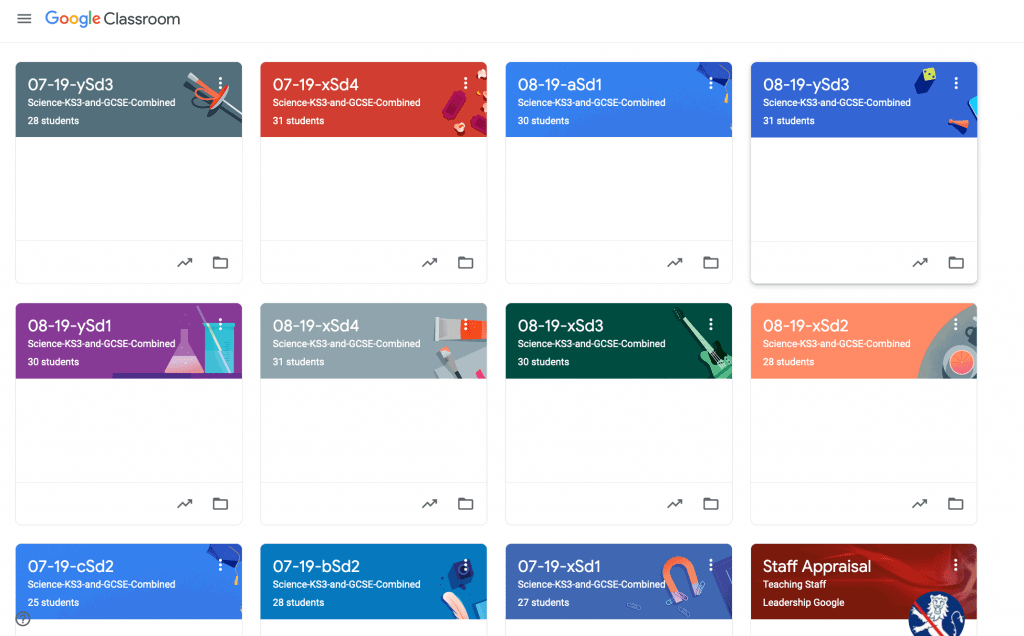
Within a class, communication of assignments set and notifications are arranged in a stream much like how most social media sites work.
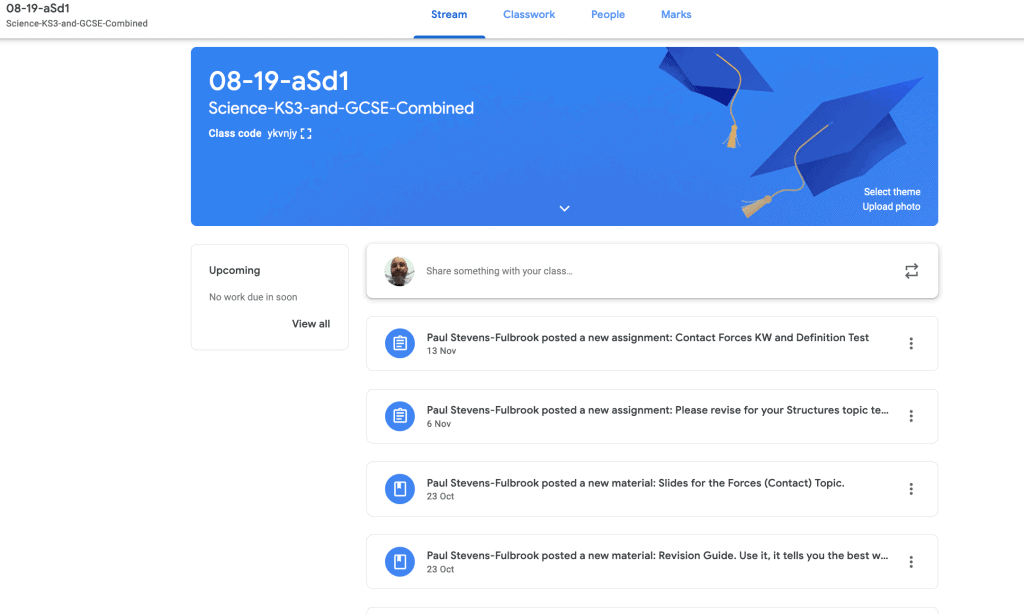
All assignments stay on the stream and can’t be deleted by students. They show who has completed the task and who hasn’t. They can now be grouped into topics, which make it much easier to manage.
Upon setting an assignment, students get a notification email (parents email addresses can also be added so they get a notification too).
Students can complete the work, either through the Google Classroom website or on a phone/tablet using the Google Classroom app.
They can now upload work directly from their computer, tablet or phone, including pictures and video files.
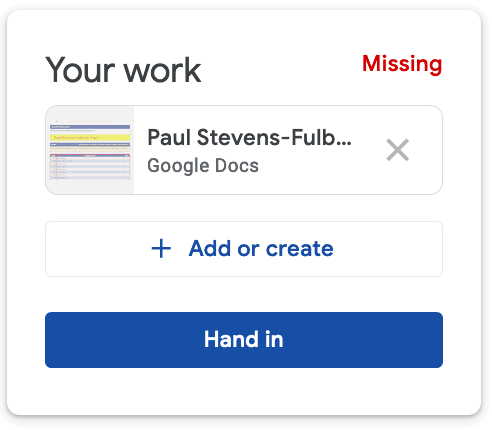
Even if they complete their home learning on paper, they can take a picture of it and upload it to Google classroom via their phone, just like they do on social media.
3. Getting Started with Google Classroom
New (and veteran) teachers often find it difficult using edtech, so a list of educational technology tips should make life much easier.
4. Engagement Through Student/Teacher Interaction
When a student logs in to complete an assignment they can post a class comment which all other class members and the teachers assigned to that class get a notification of (through email and app notification) to which students and teachers can respond.
This can be hugely beneficial to the teacher as they can answer a question or challenge a misconception to the whole class.
A student can also send a direct message to the teacher if they would prefer to ask a question without the prying eyes of their classmates; after all the same social issues are apparent in the digital world as in the classroom (How many times have you had to deal with social media conflicts between students?).
What about privacy?
All correspondence, whether it be a class comment or direct message is safely contained within the Google Classroom servers.
These functions allow me to close feedback loops very quickly and easily, with the app on my phone I was able to respond while on the train, watching TV or while in the pub just as easily as chatting to my friends over social media.
5. Engagement Through Student/Student Interaction
Initially, there was a fair amount of silliness using the class comment function, there was all the usual social media style chatter.
This stopped fairly suddenly when they realized I could read their comments!
However, A slightly surprising benefit of the class comment function mentioned above started to happen once the students bought into using Google Classroom.
They started answering each other’s questions. I’m not going to lie, not all classes did this but the ones that did really flourished.
Now and again I had to jump in and correct a few questions but for the most part, they were actually teaching each other!
Maximum engagement!
6. Parental Inclusion in Google Classroom
As mentioned above you can link parents email addresses to their child within the Google Classroom app, this enables the parents to be actively involved in tracking the home learning of their child.
Parents cannot see or interact with the class comments, they merely get an email notification that their child has a home learning assignment but as we all know, getting parental buy-in is essential to ensure students progress and achieve as much as the can.
7. Home Learning in Google Classroom
I found that once students were shown the possibilities of how they could complete assignments they engaged more.
For each home learning assignment, I supplied a Google doc pro forma with the instructions or questions on that the students could easily type their responses on.
In addition to this, a student can click a drop-down box and open a Google doc, Google sheet or Google slide (Google’s version of Word, Excel and PowerPoint) to use to complete their work in any way they feel works best for them.
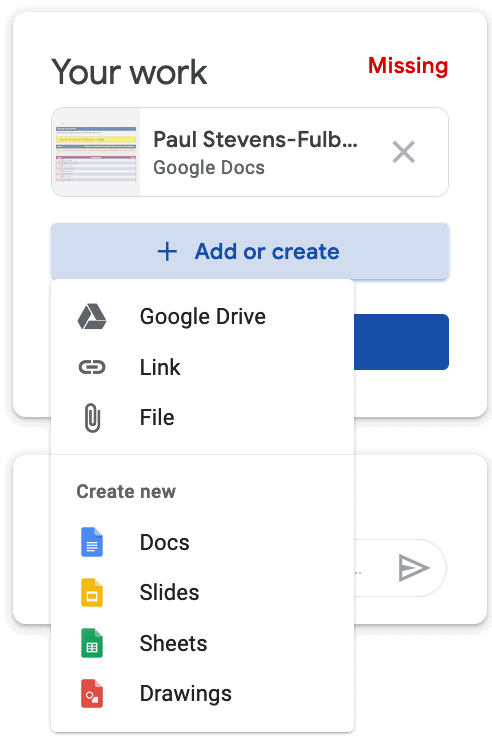
They can also upload a picture straight from their device which is excellent if you set something creative like a poster as an assignment.
This immediately saves both to their assignment and their Google Drive. As all Google applications autosave as they are working there is no issue with students losing their work.
Gone are the days of “the dog ate my homework”!
8. Google Classroom Tips and Hacks
During my use of the Google Classroom app I have found several other benefits that were not immediately apparent when my school started using it.
Organizing Parent-Teacher Consultation Evenings
We have been using it as a centralized place for booking parent-teacher consultation evening appointments. All teachers are part of a Google Classroom and like when students are set an assignment, we are set one that consists of an appointment sheet.
We book appointments with our students on this form and school admin automatically know when our appointments are.
This makes the whole evening much more organized and runs smoother.
Organizing Staff Appraisals
Staff appraisals are also run on the Google Classroom app.
Again, all teachers are part of an appraisal classroom and are set at the beginning of the year, a proforma to record our evidence.
Using the docs/sheets/slides drop-down box is an easy way to keep all evidence centralized; I’m not chasing random bits of paper that I’ve put in a “safe place”!
We also have classrooms set up for specific groups e.g. grade/year teams or subject teams.
Grouping Assignments into Topics
Rather than letting the assignments you set building up into an unorganized mess, you can now group them together into topics. This makes it much easier for the students to navigate.
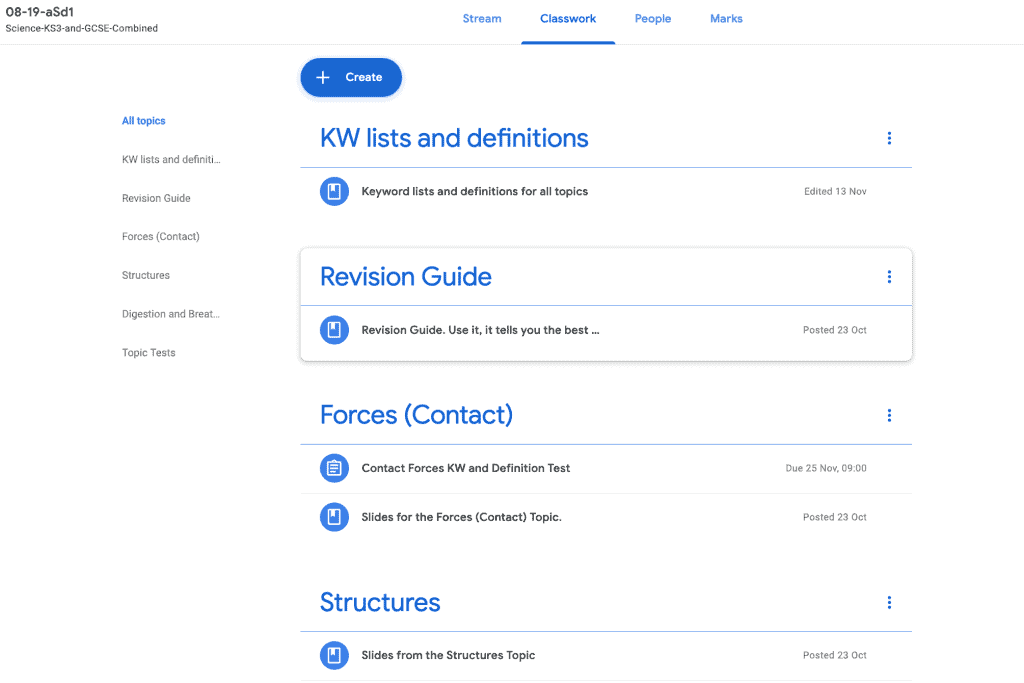
Class Materials
At the beginning of every topic I teach, I create a “material” post in which I attach all of the Google slides presentations I will be using in that topic.
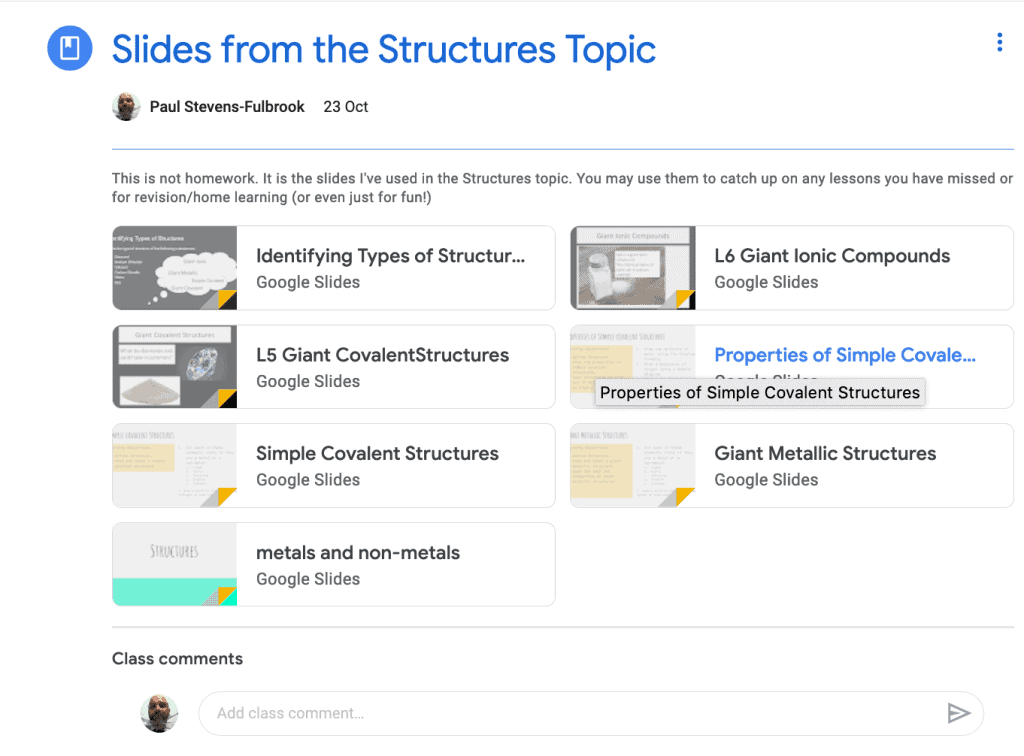
At the very least it allows students to use them to study for tests or catch up on any missed lessons.
Some students even go through the lessons prior to me teaching them.
This gives them a deeper understanding of the topic and they generally perform better in the end of topic tests.
Schedule in Advance
When you create an assignment, you have the option of either publishing now, saving as a draft or schedule in advance.
This is a very handy option for those who love to be organized or when you don’t want students to see the work before a particular time.
9. Benefits of the Google Classroom App
I have been terrible at keeping up with my grading in past years (mainly due to procrastination). However, I have been using the Google Classroom app on my phone or tablet for most communication and a larger percentage of the grading of assignments.
I can do these tasks on the fly, I don’t have to get books and my laptop out, sit down away from distractions and do it begrudgingly.
I have been regularly grading while in a queue at the shops or while cooking. This year I have been keeping up with my grading, this has left my head of faculty stunned!
10. Google Drive, Gmail and Google Calendar Integration
With just one email address and one password students (and teachers) can log into all Google apps.
All assignments appear on a student’s Google Calendar and all work is auto-saved in folders on Google drive that are automatically set up when you set up a classroom.
With all notifications going through Gmail (and push notifications on the app) the whole suite of applications works seamlessly together.
It makes life much easier and really reduces the workload for students and teachers.
11. Potential Problems
As with any new system, there are barriers to overcome. Some of which I have observed are as follows:
Teachers. Some colleagues have been less enthused; either they are older and find this “digital stuff” difficult to get used to or they are stuck in their ways and don’t want to try anything new.
In my opinion, there will always be these kinds of teachers (we all know one or two) and they will resist any change you bring in.
You could even invite a reluctant teacher into one of your Google Classroom’s (either as a teacher or a student) so they can get a feel for how it works and be able to see the benefit of it).
This is an issue for senior leaders to deal with and us early adopters to help them with.
Parents. In the same way that some teachers have resisted Goggle Classroom, some parents have been less enamoured with it to start with; “It’s not the way we did homework” was a common theme of complaints.
I invited those parents into school to do a masterclass with me. I showed them the features and the benefits and overtime, most saw the benefits to their child’s education.
Students not having an internet connection at home. This issue needed to be dealt with sensitively; it was often linked with financial issues in a child’s home.
I handled this in a number of ways. I set up a home learning lunchtime club to allow students who didn’t have access at home (or those who wanted help) to come along and get the assignments done, this also had the benefit of students having access to the subject teacher during these sessions.
I also allow students to complete their work on paper if they wish. When they hand it in I simply take a picture of it and upload it to their google classroom for them.
Most students choose to do their work in a digital format, so this doesn’t create much work for me but removes any issue of having an internet connection and compatible device. It also doesn’t stifle creativity in the students.
12. Google Classroom Review Conclusion
I think you can probably tell that I am a big fan of the Google Classroom app by now and it won’t shock you that I would give it an A-grade 9.5/10.
It has made my job easier and has really got some great engagement from the students.
To me, these benefits surely eclipse all potential barriers.
I urge you to give it a go.
Maybe just try it with one class for a while.
Trust me, like Science…. it works!
If you have any tips, hacks or questions, please comment below, I’d love to hear your thoughts.

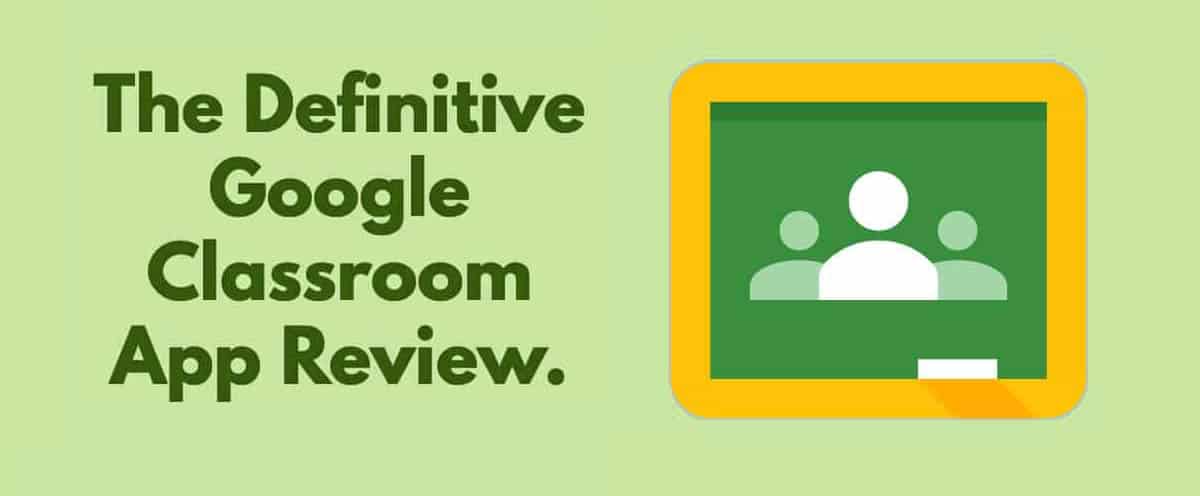
Does Google Classroom allow you to showcase student work? It seems like it’s great for collecting it, but can you share it with the broader community and elevate outstanding examples?