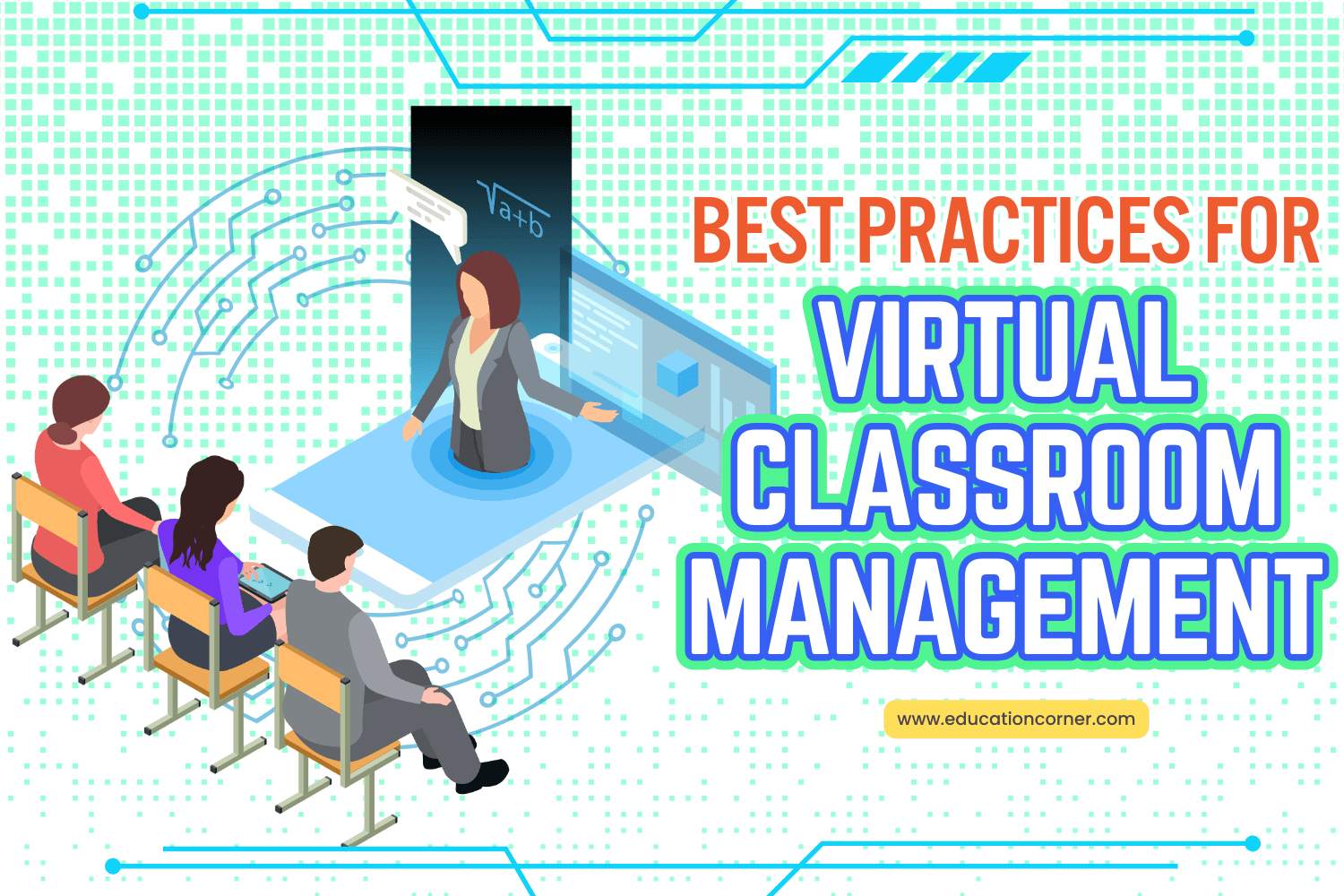The history of virtual classrooms can be traced back to the 1960s when computer-assisted instruction started entering the educational sector. With the introduction of computer networks in the 1970s, educators started using email to coordinate assignments and communicate with students.
The late 1990s and early 2000s witnessed rapid growth in internet use and the development of e-learning tools. These, coupled with advancements in videoconferencing technology, enabled students to access class material, submit assignments, and interact with teachers online.
Throughout the 2010s, Massive Open Online Courses (MOOCs) became increasingly popular, with renowned educational institutions like MIT, Harvard, and Stanford offering free or low-cost courses to students worldwide. The period also saw a steady rise in virtual schools across the U.S. As seen from the NEPC’s Virtual Schools in the U.S. 2023 report, enrollment in full-time virtual education has risen steadily during the past decade.
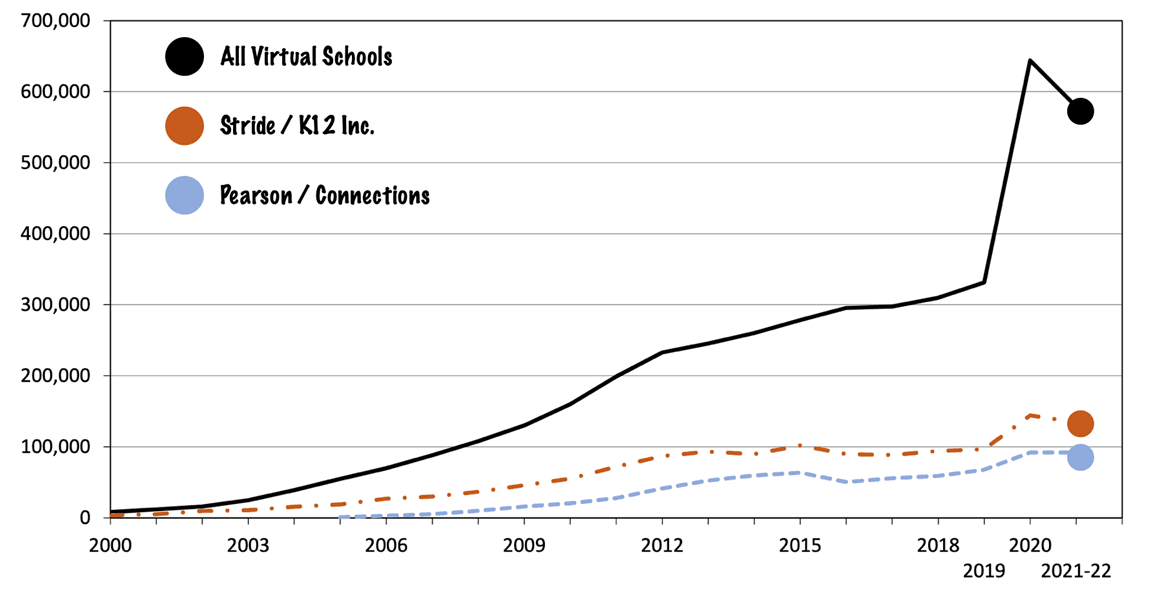
The coronavirus pandemic in 2020 marked a turning point for virtual education, necessitating the rapid adoption of remote learning in K-12 public schools. It forced ten years of digital transformation in schools to take place in a month, thrusting teachers, parents, and administrators into a chaotic process of finding ways to ensure children receive education while simultaneously protecting the health of everyone involved.
Between the academic years 2019-20 (pre-pandemic) and 2020-21, enrollment in full-time virtual schools nearly doubled, increasing from 332,379 students to 643,930 a year later (an increase of 332,379 students).
However, the pandemic has also shown us that giving lectures on a video call is rarely a substitute for face-to-face learning. Handing out devices to students doesn’t automatically improve learning. As online learning, both remote and hybrid, captures a broader share of K-12 education worldwide, educators must adopt effective virtual teaching practices to improve student engagement, motivation, and outcome.
This article will examine some proven strategies for teachers to manage virtual classrooms.
Plan Your Technology Needs
Technology is central to virtual classrooms. It’s the conduit through which learning happens. Outcomes in a virtual classroom depend greatly on having the right tech, both at the educator’s and the learner’s end. To enable a seamless experience, educators need to pay attention to the following:
Hardware
Although you do not need the latest computer, a good rule of thumb is to have a desktop or laptop that is not over four years old. Your hardware choice also depends on the operating system you want to use.
MacOS syncs well with Apple products and is ideal if you are already using this system. Most Mac products will last longer and serve well. Windows 10, on the other hand, is more diverse and supports more programs. Windows PCs are also more customizable in terms of price and specifications. Here is a handy checklist (pdf) by Microsoft for choosing devices for the classroom.

Chrome OS is another Internet-based operating system that runs on Chromebook devices. It is affordable and lightweight, comes with cloud storage, and supports Android and Linux apps. They are ideal for students and teachers using Google Workspace products.
At the learner’s end, most students need either a computer (desktop or laptop) or a tablet, but if they use a tablet, make sure they have a physical keyboard.
Internet Connection
Though most educators and students in developed nations have access to Internet services, not all are robust enough to support distance learning. To be effective, Internet service must meet specific download and upload speed requirements, which correspond to how quickly a connection can retrieve or send data.
Because passive streaming and web browsing have historically dominated the internet, ISPs typically provide asymmetrical service favoring higher download speeds. Virtual classroom apps, however, require good upload speeds, faster than those required for browsing and streaming.
According to a report by Commonsense Media on closing the k–12 digital divide in the age of distance learning, for a single user, a 25 Mbps download and 3 Mbps upload is a reasonable minimum standard. Most video conferencing and virtual classroom platforms recommend 4-8 Mbps download speed and 1-3 Mbps upload speed for conferencing experiences with multiple users.
However, to ensure a smooth video experience, your internet connection should have a download speed between 10 and 25 Mbps and an upload speed of at least 5 Mbps.
Software
Browser
Learning materials are typically accessed through the web browser, which makes browsers such as Google Chrome, Safari, or Edge a necessity. Depending on your device, most come pre-installed. Chrome is by far the most popular, with a browser market share of over 65%, and supports most platforms and apps.
Productivity tools
Educators and learners also require a suite of productivity tools to perform everyday classroom tasks, such as creating and editing documents and sharing and connecting with others. The two popular options are Microsoft 365 and Google Workspace.
While both are equally good, many choose Microsoft 365 for its desktop-based apps, which are generally more feature-rich than Google equivalents and make online and offline working easier. While the web-based version of Office 365 is free for educators, the desktop version (unlike Google Workspace) comes at a monthly subscription fee.
The key reason to choose Google Workspace over Microsoft 365 is interoperability. Google apps also let you edit files created on 365. Because everything is cloud-based, users are nudged towards a more collaborative way of working. Google also provides free online training that includes ideas and tips to help educators make the most of Google Workspace.
Both apps allow you to send emails, manage calendars, create documents, spreadsheets, and presentations, set up video conferencing, file management, and collaborate with students.
Cloud Storage
Cloud storage is convenient for storing educational materials and allows for a richer digital learning experience. Many companies, such as Google and Microsoft, offer free and paid versions of Cloud services that are often bundled with their productivity tools.
Google Workspace for Education, for instance, provides 100 TB of pooled storage shared across all users, which is enough to store over 100 million documents, 8 million presentations, or 400,000 hours of video.
Free versions generally offer limited features with a data cap, while paid versions are customizable, have more features and functionality, and offer higher storage capacity, typically on a subscription plan.
Cloud storage provides better security and accessibility. Since the storage is distributed over many computer servers, there is a very low probability of data loss or corruption. Most cloud services include top-of-the-line encrypted firewalls and antiviruses to keep your data safe.
Printers and Scanners
Even in today’s digital world, printers are essential in education. A student might need to print research from the internet, you may need to copy a page from a book to make a handout or may need to scan a form to upload it to the school’s system.
When purchasing a printer, the choice comes down to an inkjet or laser printer. Inkjets have low initial costs but are costly to operate. They are ideal for students. Laser printers, while initially expensive, print more pages per toner (4,000 pages) compared to inkjets (220 pages). Most printers also include a scanner, saving you money and space.
Graphic Design Software
K-12 teachers are part-time graphic designers with all the posters, worksheets, presentations, charts, rubrics, and newsletters they produce. Integrating graphics into a virtual classroom can boost student interest and creativity through enhanced visual communication.
However, creating designs using basic software is not easy for teachers and may not produce the stunning results they desire. Fortunately, there are several excellent free design apps that teachers can use.
Adobe Express is a quick and easy content creation app for education from Adobe. It is free for K-12 and lets teachers start quickly with thousands of templates and activities. With the new interactive dashboard, you can even monitor and provide real-time feedback with new assignments and see all your student’s work in one place.
Canva is another great graphic design tool that gives educators free access to premium features. It offers a number of great templates to choose from. You can search for broad terms like “Graphic Organizer” to find an organizer that helps students understand the scientific method, or you might run a more specific search, such as “Venn Diagram.” Canva also lets you duplicate and modify your favorite templates to suit your needs.
Both Adobe Express and Canva provide Generative AI tools to supercharge the creative process for teachers and students.
AI Tools
Teacher preparation is key to good virtual education. AI tools and chatbots are a great way to speed up this process. According to a survey by RAND, teachers most commonly use AI tools to customize instruction and generate materials:
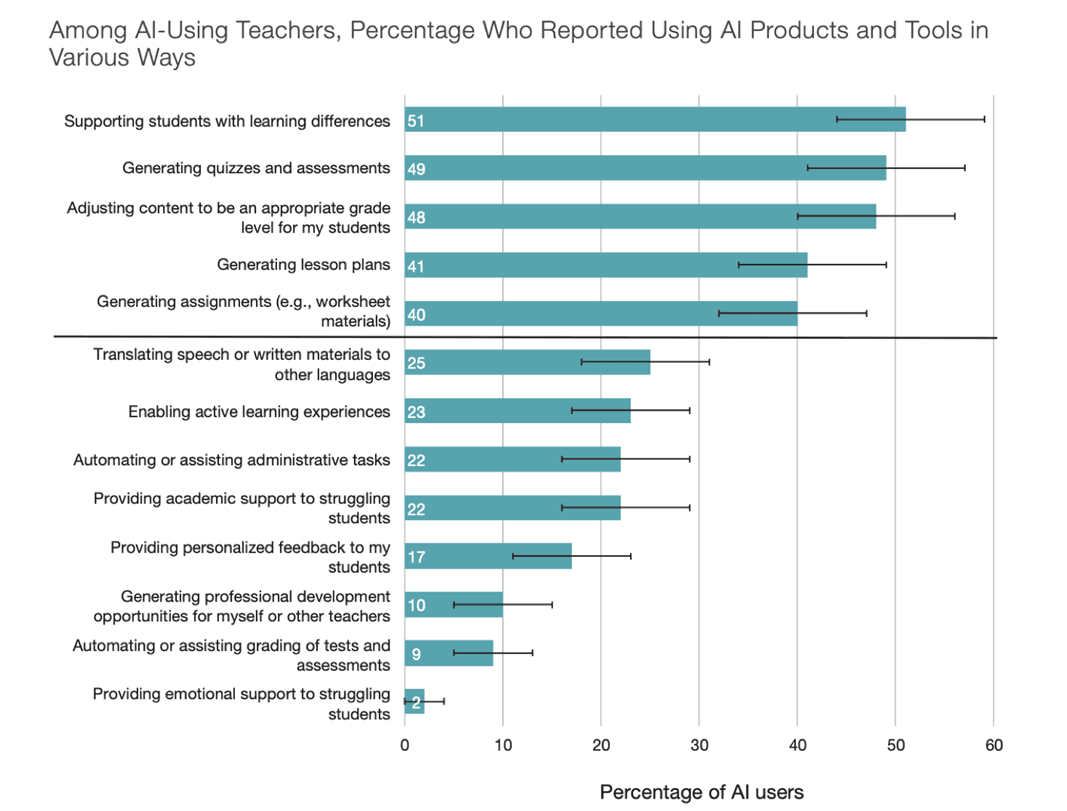
For instance, below is an example prompt in ChatGPT, a free-to-use AI Chatbot by OpenAI that helps generate ideas on explaining photosynthesis to students.
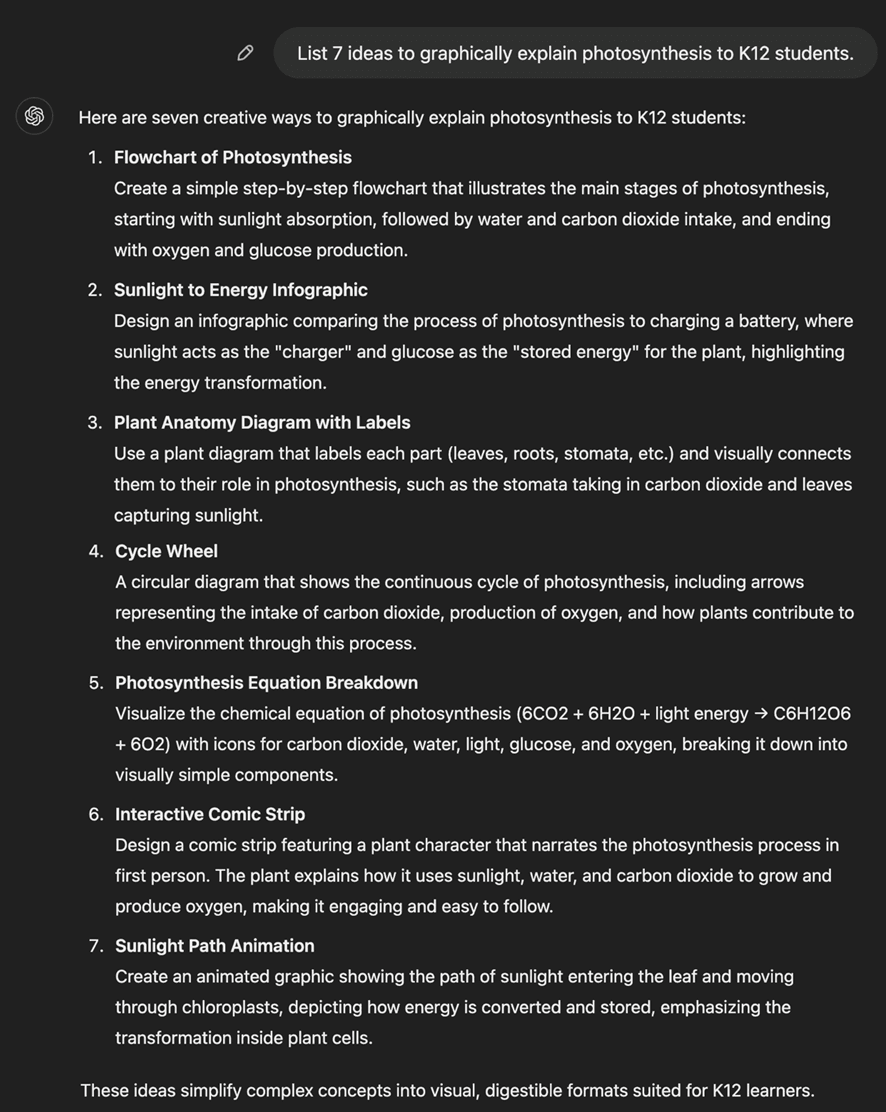
Here is a quick guide for teachers using ChatGPT in their classroom, including suggested prompts and an explanation of how ChatGPT works. Other AI tools like Google’s Gemini and Anthropic’s Claude can achieve similar results.
Accessories
With core hardware and software requirements in place, teachers can further enhance the teaching experience with accessories such as headsets, external microphones, or webcams.
Computer and mobile microphones are directional and pick up background noises. A headset with a noise-canceling microphone is a good investment for learning activities that require speaking. It filters background noise and lets your audience hear you loud and clear.
For even better audio quality, consider using a condenser mic. Due to its flat frequency response, condenser mics can record nuanced sounds and perform well with high-frequency vocals and sounds.
Likewise, an external webcam enhances video quality compared to the built-in options found in most devices. These webcams provide superior resolution, adjustable positioning, and advanced features like autofocus, auto light correction, and noise-canceling microphones. They offer greater stability and consistency for extended use while ensuring easy setup and broad platform compatibility.
Prepare For Virtual Classrooms
Purpose And Motivation
Teaching is hard and stressful, but it also rewards great satisfaction. Research has shown that teachers’ motivation is influenced by institutional climate, community sense of belonging, and student relationships, which are challenging to maintain virtually.
As educators, having a clear purpose helps us stay focused on the goal. Utilize a lesson plan to structure your days and stay focused. This will fuel and drive your day and serve as a road map that you can follow to keep you on track or adjust as needed.
Some possible questions to ask yourself to determine your purpose include:
- What outcomes do you want to accomplish?
- Why are you teaching online?
- Why is online teaching important to you?
- What do you hope to accomplish through online learning?
Jot down answers to these questions in a journal and review them periodically. They will serve as your daily motivation.
Organize Learning Materials
Organizing your learning materials is an important step that is often overlooked. Without an intuitive system, valuable time can be wasted locating learning resources.
As you create your learning resources, give descriptive names and save them in descriptive folders on your computer. It is also a good practice to use cloud storage just so that you don’t lose data and can access it from multiple devices.
Although your Learning Management System (LMS) will already have an organizational structure, you want to ensure that the learning resources you add are intuitive so your learners can easily find the necessary materials.
Nothing frustrates learners more than being unable to locate something in the online learning environment. Consider your learners before creating learning resources to guarantee the best possible outcomes.
Here are seven effective ways to organize your courses using an LMS. Each has unique benefits that can help you design the learning experiences that best serve your virtual classroom needs:
- Chronological Order: most common and is less complicated than it sounds; materials are organized using folders labeled in chronological order. This works in tandem with your calendar, making it mentally easier for teachers and students to navigate materials and due dates.
Struggling students can quickly jump “back in time” to revisit past lessons, while advanced students can leap into future ones. Some LMSs enable you to “hide” folders from or make them available to individuals, groups, or all your students for a more controlled content release. - By-The-Book: In this method, instructional resources are organized around textbook chapters or other educational content. It’s a straightforward setup that is easy to navigate and a great way to align student experience with curriculum and scaffold concepts. Some LMSs allow teachers to customize folder colors and add imagery into folder descriptions to simplify navigation and add aesthetic flair.
- The Minimalist: this is all about keeping it simple. Organize your course by material type (assignments, tests, etc.) or by subject, as you might in the elementary course. If you are just getting started in digital learning or don’t plan to rely upon LMS too heavily, this is an ideal setup. However, what you gain in setup is lost in navigating as more resources are added over time. It works fine with a good identification strategy, provided you stick to it.
- The Archiver: In this method, you control the flow of content by keeping everything in a few top-level topics or unit-based folders with subfolders nested within them. You then pull one lesson (a subfolder) to the top level at the most relevant time and “archive” it after you’re done.
It’s an excellent way to keep your courses clean and organized while making it easy for students to know exactly what they’re learning at a glance every time they log in. If the naming system is solid, students can always return to the “archives” to revisit order or explore new lessons. - The Warm-up: in this method, every class begins with a warm-up that gets the students’ minds primed and ready before diving into the day’s lesson. It’s a great way to establish the beginning of class, help students focus, and get a quick read on what they know about your lesson before you even start it.
- Group-based: some LMSs allow teachers to differentiate instruction by organizing students into small groups and curating content accordingly. This allows you to tailor instruction to learning speed, level of need, etc. While this may sound like a lot of work, some LMSs make this differentiating instruction easier.
- Self-paced: in this method, teachers add step-by-step requirements for how to interact with your content so students can pace individually, allowing for individual progress tracking. This method helps account for learning differences while still making it easy to keep track of everyone’s progress.
Mindset
Most teachers want their virtual classrooms to be calm and peaceful, with little or no interruptions. This is seldom true because virtual classrooms allow little control over students. At times, you probably won’t have control over your own environment.
For instance, the peaceful coexistence of online teaching and homeschooling your children is often impossible. While you can always wish for better conditions and perfect solutions, having a flexible mindset helps.
Virtual classrooms are a place to be flexible, and recognizing the limits of your own learning process is a part of the journey. Being open about it only makes you human. Your students, too, will relate to it, thus making for a much more authentic teacher-student relationship.
Time Management
Virtual teaching differs greatly from face-to-face teaching in course planning and delivery. Many of these differences are time-related and can redefine teachers’ schedules. While flexibility is a significant advantage, teachers may find their workload increasing due to the time required for course planning and student support. They may need to become “24-hour teachers” to be responsive to student needs.
Teachers must develop new time management skills when transitioning to virtual classrooms. Here are some effective time management tips for virtual K-12 classrooms:
- Establish a structured schedule: create a consistent daily and weekly schedule. Designate specific time blocks for synchronous lessons, office hours, grading, and lesson planning. Use time blocking to segment your day into focused work periods and set regular virtual office hours for student questions and support.
- Leverage technology tools: Use technology to streamline tasks and boost efficiency. Leverage LMS features to organize coursework and assignments. Automate repetitive tasks such as scheduling, reminders, or grading multiple-choice assessments.
- Prioritize and organize tasks: stay on top of your workload through effective prioritization. Use project management tools like Trello or Basecamp to organize lessons and track tasks. Prioritize urgent and important tasks first and break larger tasks into smaller, manageable steps.
- Plan ahead: Set clear goals and milestones for yourself and your students for each class. Prepare lessons and materials in advance, anticipate potential challenges, and plan contingencies.
- Practice self-care: maintain your well-being to sustain productivity. Create healthy habits like taking regular breaks and practicing mindfulness. Set boundaries to minimize distractions and maintain work-life balance. Celebrate small wins to stay motivated.
- Collaborate and delegate: Don’t try to do everything alone. Borrow resources from colleagues to save time on lesson planning. Delegate tasks when possible – have students lead certain activities or collaborate with other teachers to share best practices and divide workloads.
- Reflect and adjust: regularly review and adjust your time management strategies. Be realistic about what you can get done, and learn to say no to non-essential tasks. Reflect on what’s working well and what needs improvement.
Work Area
Pick a spot in your home and designate it as your working area. Ideally, this should be a place away from daily distractions where you can concentrate and interact without interruptions. Sometimes, distractions cannot be eliminated, and that’s okay.
Make sure you have proper lighting. While working near a window is ideal, floor lamps or ring lights can compensate for poor natural light. Choose a location that minimizes background noise.
Develop a mental image of your ideal workspace. What’s your ideal working table? Make sure that you can accommodate your peripherals in your planned work area. Make sure your webcam is at the right elevation. Pay attention to what should / should not be seen.
You can even add personal touches with motivational posters or educational items that can be used as conversation starters. Elements like plants can amp up the aesthetics and create a pleasant atmosphere. Mugs and water bottles can show your personality while keeping you hydrated.
Pay attention to ergonomics. Comfort and functionality should go hand in hand in your teaching station. Choose a chair that offers support and comfort for long hours. Use a height-adjustable desk to switch between sitting and standing to reduce physical strain. Position your monitor at eye level to avoid neck strain and ensure good posture.
Social Media and Online Support
Social media is a critical collaboration tool teachers can use to increase student engagement and improve learning effectiveness. A growing body of literature suggests that social media has perceived pedagogical advantages, making it a useful tool for teaching and learning.
In this dedicated article, we have covered various ways of using social media with platform-specific strategies, including Twitter, Facebook, Instagram, YouTube, and Pinterest. All of these strategies are valid even in a virtual classroom.
Social media also helps overcome teachers’ isolation when teaching remotely. Interact with virtual education communities and share your teaching experiences to gain new insights. The social media pages of Global Online Academy, TED-Ed, and Global Educator Collective are good places to begin.
Practice Self-Care
Teaching can often be a highly stressful career. Research, even before the pandemic, shows that teachers face a great deal of burnout, leading to exhaustion, mental distancing, negativity, and reduced professional efficacy.
Self-care is any activity teachers can intentionally do to take care of mental, emotional, and physical health. Sometimes, it can be as simple as taking time to enjoy a cup of tea, listening to your favorite music, or going out for a walk.
Self-care just doesn’t happen on its own. It must be actively planned. Add these activities to your calendar, announce your plans to others in order to increase your commitment, and actively look for opportunities to practice self-care. If you can incorporate self-care activities into your work day with the support of school management or colleagues, that’s even better.
Think about what you can let go of to create space for your self-care. Here are some ways to actively practice self-care:
- Make self-care a part of your daily routine. For example, at the end of every virtual session, take 60 seconds for deep breathing to just clear your head and energize.
- New habits can be difficult to establish. If you want self-care activities to become a regular part of your life, prioritize them.
- Eat well, get enough sleep, and exercise regularly.
- Every day, do at least one activity you enjoy or find meaningful.
- Take time out of your day to talk to a friend or family member about how you feel.
- Talk to your colleagues about how you feel about teaching virtually and see if you can find ways to support everyone’s well-being.
- Create a routine for home and school as much as possible.
- Avoid the overuse of substances that temporarily change your mood or energy level.
- List positive things that happened each day. Remind yourself daily to let go of things that are out of your control and take regular breaks throughout the day.
Tips For Preparing And Delivering Content
Technology is an enabler, and planning lays the foundation for a good learning outcome. However, the learning outcome itself greatly depends on the teacher’s ability to engage in real-time conversations through a virtual medium.
To deliver an outstanding learning experience, teachers must focus on creating a seamless learning journey, adopt engaging teaching approaches, and develop a caring network to support the students. Here are some tips:
Tailor Content To Suit Learning Style And Needs
Content is at the core and can make or break an online learning experience. Traditionally, written lectures posted on LMSs or a website, paired with eBooks, were the primary online delivery methods, while quizzes and tests were the only ways to analyze effectiveness.
With technological innovations and creative thinking, content has greatly evolved. It can now take various forms, including videos, podcasts, online articles, blog posts, presentations, and more. Educators must prioritize learners’ needs by considering their learning styles and tailoring content to meet each group’s unique needs.
Visual learners relate better to visually rich content, including presentations, graphs, animations, and videos. Minimizing distractions and creating a focused study session to enhance their experience.
Auditory learners are more naturally suited to virtual classroom setups as they emphasize audio-based resources, such as lectures, audio readings, and remote teaching sessions. Providing the option to disable video can further optimize the learning process for auditory learners.
Although online learning may initially seem challenging for kinesthetic learners, virtual classrooms can provide opportunities for engagement and movement. Use virtual lab simulations (many are available for free), interactive whiteboards, role-playing, hands-on projects, and movement-based learning games.
Teachers might also need to utilize inclusive course design and principles of universal design for learning in the creation and delivery of content. Here are some great tips from Harvard’s digital accessibility services on how to make your content accessible.
Scrutinize Content Goals
It is important to determine your content goals by thinking like your learners. Ask questions about your content to evaluate whether it meets learners’ needs and expectations:
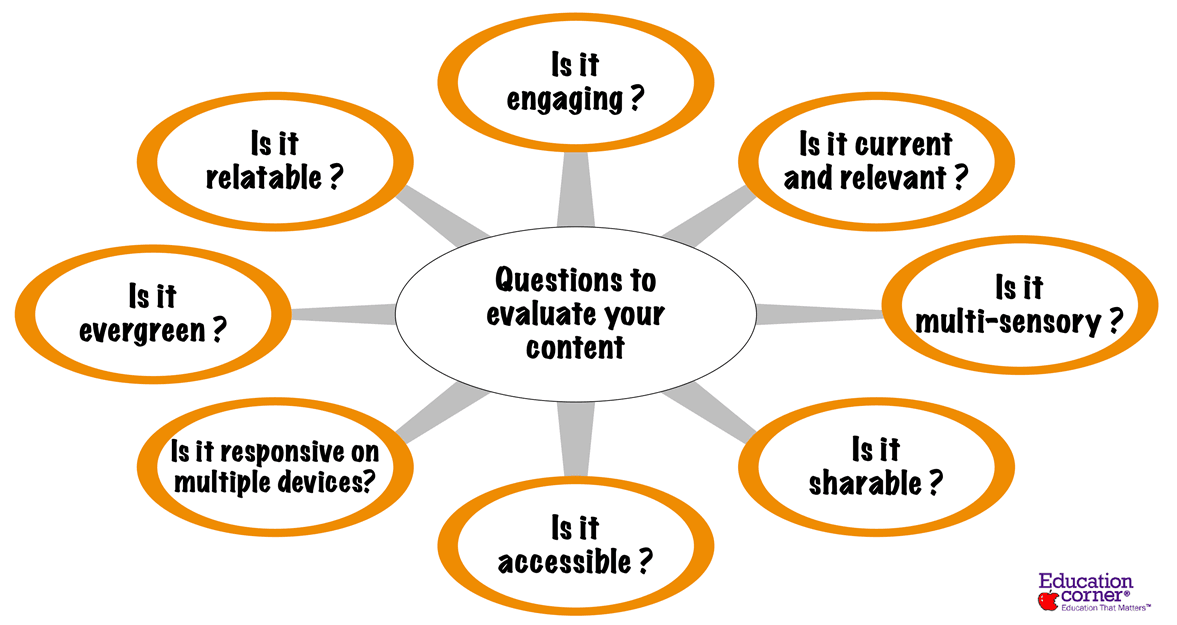
Consider your student’s attention spans. Learners do not have long attention spans and most certainly don’t share the same attention span. The average attention span on any screen has shrunk from two and a half minutes in 2004 to 75 seconds in 2012 to under 50 seconds in the last few years. Attention is probably even lower in an online learning environment where learners can easily get distracted.
Supplement your content with videos, interactive games, quizzes, and polls to retain attention.
Keep Your Presentations Engaging
Presentations are often the best way to organize information about a topic. In its basic form, presentations typically consist of slides with bullet points that serve as talking points but can also include images, charts, animations, music, shapes, multimedia, and transitions.
While traditionally, Microsoft PowerPoint (and Google Slides, to some extent) were the go-to presentation tools, modern apps have made it easier than ever to format slides and create professional-looking slideshows. Some of the popular options include:
| Canva | A free presentation app |
| Beautiful.ai | For AI-powered design |
| Prezi | For non-linear, conversational presentations |
| Powtoon | For video presentations |
| Mentimeter | For testing knowledge, starting discussions, and allowing students to ask the right questions at the right time |
In a virtual classroom, presentations help increase engagement. Although presentation tools allow you to create presentations any way you want, it is good to follow some industry best practices for maximum impact:
Use The KISS Principle
Simplification is tough, but it works in many ways. Your first objective in teaching is to create a link with your learners and present a simplified version of the concepts you want to teach.
The KISS principle (Keep it simple and stupid), invented by Clarence Johnson during World War II, reminded his team that their state-of-the-art jets still had to be repaired by average mechanics with basic tools and, hence, needed to be simple.
Since then, the KISS principle has become a valuable motto for all professionals. Some ways to incorporate it in a presentation include:
- Use two to three fonts for consistency.
- Include enough white space to improve readability.
- Apply not more than two to three color schemes consistently throughout slides.
- Use bullets for better readability.
Reduce Clutter
Putting too much information, such as text and images, on a single slide is a bad idea. Learners perceive them as being busy, overwhelming, and difficult to read. They may zone out or become disengaged.
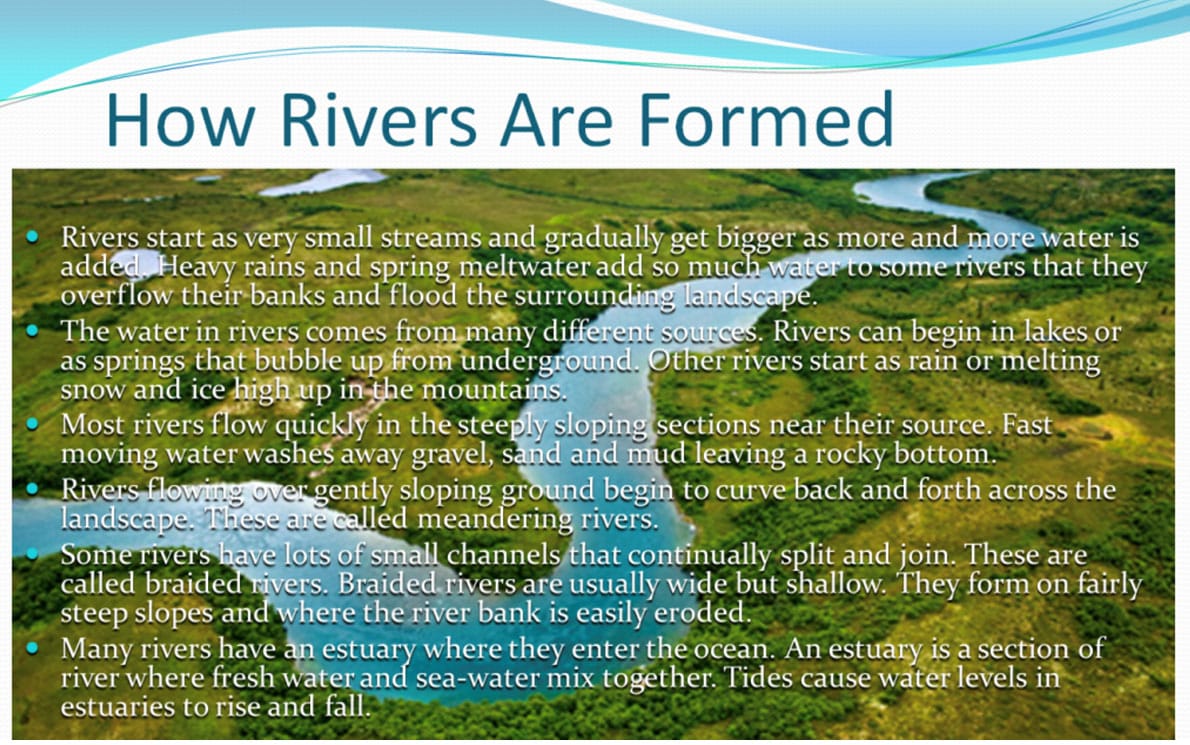
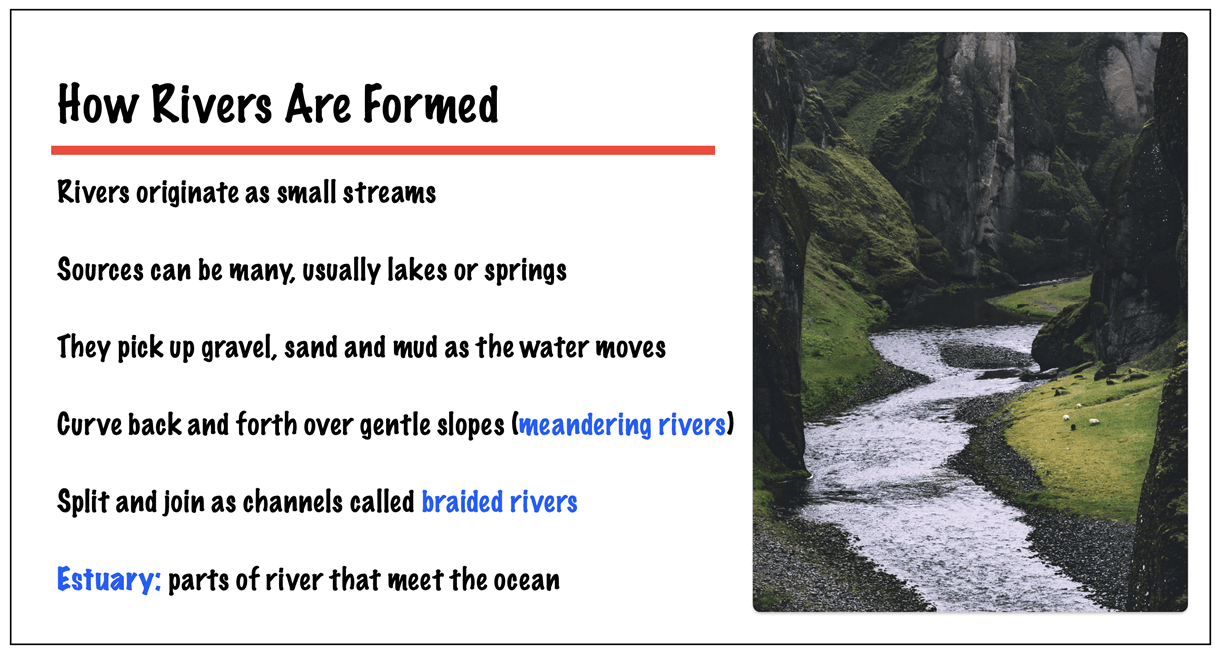
When attention spans are short, your presentation must grab and maintain interest until the end. A slide is not meant to contain everything about your topic. It should only highlight your topic’s key points and complement your speech. This applies to text on the slides, images, and bullets. Always remember, less is more.
Limit Animations and Transitions
When used sparingly, animations spice up a presentation; use too many, and it quickly becomes a distraction. Limit animations to no more than one or two per presentation. Likewise, when using transitions, you want to ensure they are consistent and not cause distraction. Use not more than one or two consistently throughout your presentation.
Use Good-quality Images
Your images need to be able to stand alone to support your topic. They also need to be professional and have high resolution, which can be scaled up or down without affecting the quality. Use them sparingly—one or two images per slide is good practice—to avoid clutter.
Some of the free resources to locate good images include:
- Google image search—provided you apply advanced search criteria to find images with rights to freely use, share, or modify for commercial or noncommercial use (you can filter them in advanced search).
- Unsplash—has over 6 million free high-resolution photos and illustrations by a community of contributors worldwide.
- Pixels—is another great source for free stock photos, royalty-free images & videos shared by creators.
Other paid image sources include Getty Images, Shutterstock, and Dreamstime.
Sound and Music
Using sounds and music in your presentation can be good, but you must know where to use them. For instance, using music initially to set the tone is good, but using it throughout the presentation is a bad idea.
You must also select the right sounds and music to produce the desired effect. You would not want to open your presentation with a slow musical selection for a young children’s audience. Children are energetic, so a more upbeat song would serve better. Premiumbeat, Bensound, and YouTube are some great sources for royalty-free music.
Make Use Of Various Platform Features
Most virtual classroom platforms provide tools for increased engagement, which go beyond lecturing students with presentation slides. It is important to familiarize yourself with these features to maximize engagement and students’ learning experience. This includes:
Polls
Students love polls, making them a great tool for increasing engagement. Most platforms include a feature to create polls that can be displayed during the class. Create simple polls beforehand and have students cast their votes when the class begins. You can reveal the results and have interesting discussions based on the poll.
Whiteboards
Most platforms provide a whiteboard feature that resembles those found in traditional classrooms. In an online environment, a whiteboard can illustrate difficult concepts. You could, for instance, use the whiteboard to solve a math problem or draw a process diagram, making it easier for students to understand. Like traditional learning, you can even call a student and allow them to provide answers on the whiteboard.
Breakout Rooms
In traditional learning, teachers divide students into groups for tasks that require teamwork. Virtual platforms, too, provide this option.
For instance, Zoom allows you to manually or automatically assign students to groups called breakout rooms. These rooms can be created when scheduling a meeting or during the meeting. Students can collaborate on their assignments while you monitor each breakout room. Once their time is up, you can bring everyone back to the main room for discussion.
Breakout rooms can provide opportunities for socialization and interaction that many students and teachers need in a virtual environment.
Q&As
Students like to ask questions, and you can allow them to do so within your online platform. Many platforms provide a “raise hand” button that students can click to let you know they have a question.
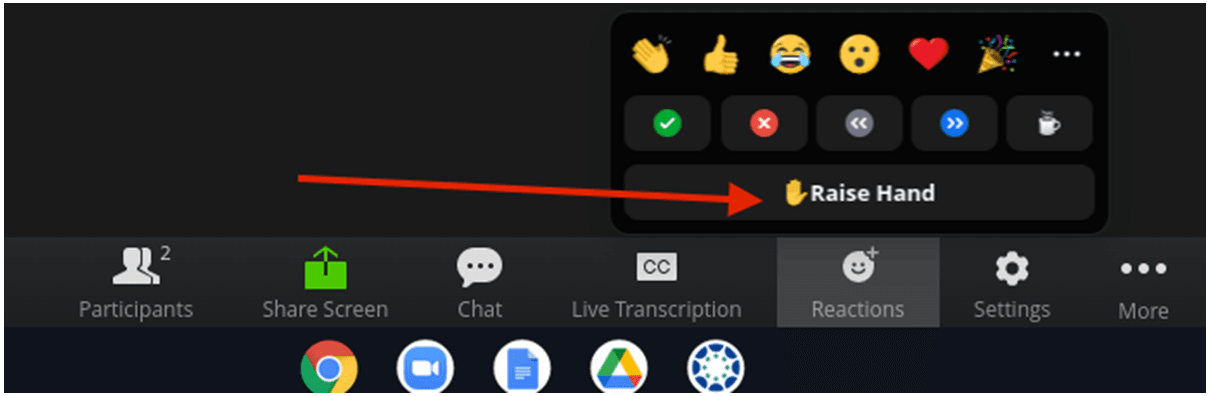
Once you acknowledge, you can ask them to hold the question until the end of the webinar or unmute one student’s microphone at a time to speak. You can also encourage students to type their questions in the chatroom. However, you want to make sure that you are monitoring the chat so you do not miss any questions that might arise.
Videos
Most platforms allow you to share a video from your computer or YouTube to help support learning. Be careful not to select long videos, as attention spans are usually short (under 2 minutes is usually good). You also want to make sure the video provides closed captioning. Internet speed can affect video playback. Always test Internet speeds before you begin.
Gamification
Gamification in a virtual classroom is fun, promotes learning, emphasizes new ideas, and helps in retention. Some of the many ways in which gamification can be used in your online classroom include:
- Celebrating small wins—give out achievement or completion badges.
- Use trivia games—helps test and understand what the class has learned. Quizizz, Kahoot, Gimkit, and Quizlet are some great apps for quizzing students.
- Introduce storytelling—opens up learners to other cultures and perspectives through the words of multiple individuals. It strengthens communication when learners create stories filled with details and powerful words.
- Scavenger Hunts—these need not be limited to finding physical objects. Here are some great scavenger hunt ideas for teachers.
- Hands-on learning activities – help improve your learners’ understanding of a subject as they work on it at home. Learners can follow along as they create slime, construct a toothpick bridge, or draw using details written on paper.
- Escape rooms—Virtual escape rooms are a great way to increase student engagement. Plus, they are easy to create using almost any topic. Here is a guide on how to create virtual escape rooms with Google Forms. They can just as easily be created using slides.
- Simulations—gamified simulations allow students to jump into a scenario or move objects around so that they are more than 2D drawings. They also allow learners to participate in science experiments that otherwise require a controlled lab environment.
- Role-playing—these exercises allow students to engage in real-life situations or scenarios that can be “stressful, unfamiliar, complex, or controversial” and require them to examine personal feelings toward others and their circumstances.
It helps motivate and engage students, enhances teaching strategies, provides real-world scenarios for skills development (negotiation, debate, teamwork, cooperation, persuasion), and opportunities for critical observation of peers. - Exit tickets—In its simplest form, an exit ticket is an index card or piece of paper on which students respond to a teacher’s prompt and deposit them face down in a box at the doorway (through Email/LMS/App in the case of a virtual classroom).
Teachers can make use of four kinds of prompts to model exit tickets:
(1) Prompts that provide formative assessment data,
(2) Prompts that stimulate student self-analysis,
(3) Prompts that focus on instructional strategies and
(4) Prompts that are open communications to the teacher.
Exit slips are easy to use, take little time away from instruction, and positively influence student achievement.
Summing it up
As virtual classrooms continue to evolve, educators play a pivotal role in shaping the future of online learning. Mastering the tools, strategies, and mindset presented in this guide can create engaging, effective, and inclusive virtual learning experiences. The key to success lies in adapting to virtual classrooms’ unique challenges and opportunities and fostering a supportive and collaborative learning environment.
Embrace the digital age, experiment with new approaches, and prioritize student engagement and success. With dedication and innovation, virtual classrooms can be transformed into vibrant spaces where learning thrives.